5 Canva Apps That Will Instantly Upgrade Your Content
- LaShay LaRue

- Mar 25, 2025
- 5 min read
Updated: Apr 15, 2025

People are judging your brand before you ever open your mouth. They’re scrolling your feed, watching your videos, and sizing up your visuals. And if what they see doesn’t match the transformation you’re selling, they’re gone.
The problem isn’t Canva. The problem is how you’re using it.
You’ve got a high-value offer, but your content still feels like it’s stuck in starter mode. And while Canva can help you build clean, professional visuals that reflect your actual brilliance… most entrepreneurs are stuck using it like it’s still 2019.
If your designs aren’t showing up with precision, presence, and polish—you’re leaking trust before the sale even starts. This isn’t about being cute. It’s about showing up with clarity and credibility.
So I’m giving you five Canva tools that will immediately shift how your brand looks online—and how your clients respond to it. Because the people you’re trying to reach? They notice the details.
Let’s make sure those details are working for you, not against you.
App #1: Reshape — Design That Actually Fits
You know what throws off an otherwise great piece of content? Crooked, stretched, or badly placed screenshots.You’re showcasing your offer. You’ve got the testimonial. You’ve got the laptop mockup. But the alignment is off—and that little detail? It distracts from your value.
Enter: Reshape.
This Canva app lets you tweak the perspective of an image, so everything sits clean and intentional inside your mockup or frame. That means no more distorted screenshots or awkward corners sticking out of your graphics.
Why It Works:
Helps screenshots look like they belong in the design (not just dragged in).
Makes your mockups, slides, or promo graphics feel elevated and professional.
Creates visual trust—which leads to actual trust.
LaShay’s Tip:
Use Reshape on:
Testimonials inside mockup devices
Preview slides for your digital products
Portfolio images or client wins you want to showcase inside branded frames
Don’t let something as small as poor alignment undercut the power of your offer. Reshape helps your visuals say, “This business knows what it’s doing.”
App #2: Transform Image — Make Your Text Work Smarter
Most Canva users treat text like decoration. But in your business? Text is strategy.
Your words carry weight—but if your design doesn’t match the energy of your message, it gets ignored.
Transform Image lets you do more than just drop a headline into a box. It gives you control over the way your text moves, bends, and shifts—so your copy doesn’t just show up. It stands out.
This tool turns plain text into visual storytelling. You can play with angles, stretch perspectives, and create effects that look custom without spending hours tweaking layers.
Why It Works:
Instantly adds movement and dimension to static text
Gives your content that “designed-with-intention” feel
Helps you highlight key phrases or calls-to-action without looking loud or cluttered
LaShay’s Tip:
Use this app for:
Carousel headlines that stop the scroll
Pull quotes from your podcast or webinar
Banners for freebies, lead magnets, or new offers
This is how you make your content feel branded—not just templated. Clean, impactful design that reflects the power of what you’re saying.
App #3: Custom Mockups — Show the Product, Not Just the Promise
Let’s be real—your audience is tired of hearing about your offer. They want to see it.
That’s where Custom Mockups step in.
With this app, you can take any photo (a stock image, a flat lay, your own workspace) and turn it into a drag-and-drop mockup. That means you can showcase your actual product—your workbook, your client dashboard, your lead magnet preview—inside a realistic, on-brand visual.
No more random device templates that don’t match your aesthetic. No more Photoshop workarounds. Just real assets that look like they belong to a real business.
Why It Works:
Turns screenshots into branded visual proof
Reinforces the quality of your offer without over-explaining
Makes your products feel tangible—even when they’re digital
LaShay’s Tip:
Use mockups to:
Preview a client dashboard for your coaching program
Show off a module inside your course
Display a downloadable workbook from your freebie funnel
Don’t just tell people what you offer—show them what it looks like to work with you. Premium visuals don’t just convert better. They position you as the expert before the pitch even starts.
App #4: Image Splitter — Break It Down to Stand Out
You ever create a beautiful design—only to realize you don’t know how to share it in a way that actually fits Instagram?
That’s where Image Splitter becomes your secret weapon.
This app lets you slice a full-page Canva design into multiple perfectly-sized tiles. Think seamless carousels, branded puzzle grids, or bold visual storylines that move across multiple posts.
Translation? You can now stop cropping screenshots like it’s 2015.
Why It Works:
Makes your Instagram feed look intentional, not accidental
Turns one design into 3, 6, or 9 content pieces
Perfect for telling stories visually—from client journeys to educational sequences
LaShay’s Tip:
Use Image Splitter to:
Create before/after transformation carousels
Design branded quote series or educational “mini lessons”
Break down your offer into bite-sized posts that link together
Remember: content that converts doesn’t just show up—it builds something. This tool helps you do exactly that, one tile at a time.
App #5: Clipping — Add Energy Without Editing Headaches
You want your content to move, but you don’t have time for Final Cut or fancy editing software.
Clipping brings energy to your visuals with scroll-stopping clips, stickers, and animated elements—many of which include sound. Yes, sound. Meaning your designs can pop and play without you doing a thing.
This isn’t about adding fluff. It’s about building attention. And in a world full of passive content, motion wins.
Why It Works:
Makes static posts more dynamic and engaging
Includes short video clips that grab attention in the first 2 seconds
Helps increase video retention on Reels, Stories, or promos
LaShay’s Tip:
Use Clipping to:
Add quick “reaction” clips to your tutorial reels or promo posts
Drop in branded animations that reinforce your personality
Keep people engaged long enough to hear your full message
When people stay longer, they convert faster. That’s what this app helps you do.
You’ve Got the Tools—Now Let’s Build the System
Polished content is a start.But if you’re still trying to figure out who you’re talking to, what to post, or how it all connects to your offer—pretty graphics won’t solve that.
That’s where the SBA Success Network comes in.
This isn’t another Facebook group with passive posts and cookie-cutter advice.It’s a space built for service-based entrepreneurs who are ready to stop posting in circles and start building with direction.
Inside the SBA Success Network, we focus on three things:
Visibility that connects—so your audience isn’t just watching, they’re responding
Structure that scales—so your offers, funnels, and client experience aren’t just duct-taped together
Support that moves—because you don’t need more information, you need aligned implementation
If you’re tired of guessing your way through marketing… if you’re done creating alone… and if you’re ready to stop talking at your audience and start converting through strategy—
Join the SBA Success Network.We’re not just building content.We’re building clarity, traction, and client-attracting systems—together.
Because a polished brand without a plan is just noise.It’s time to build something that works.








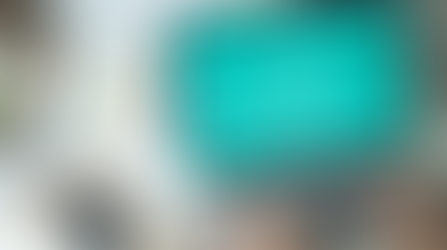





























Comments